Apple’s mobile operating system has many hidden features and options that not all users know about. Such gestures speed up your work with your iPhone or iPad.
Now we’ll tell you about 10 tricks when working with the iOS virtual keyboard.
1. Quickly select text
If you need to quickly select a word or part of the text, you can not aim with your finger, but do everything with a regular tap.
How does it work: double-tapping a word selects it, and triple-tapping selects an entire paragraph of text.
2. Enter text by swiping
This option appeared in iOS 13, but only worked in the English keyboard. With the release of iOS 16.4, the feature started working on the Russian keyboard.
How does it work: go to Settings – General – Keyboard and activate the option Swipe to enter.
3. Move the cursor with a gesture
When you need to move the cursor to another part of the text, you can tap your finger anywhere on the screen. But if you need to place the cursor exactly at a certain position, it is better to use a virtual trackpad.
How does it work: press the key with your finger Space and move your finger in any direction, the cursor in the text will also move.
4. Copy and paste by pinch
You can copy selected text or paste the contents of the clipboard through the context menu, but it’s faster to do this using a special gesture.
How does it work: Select the desired part of the text and pinch with three fingers anywhere on the iPhone screen. If the gesture worked, you will see a hint at the top. The reverse three-finger spread gesture pastes the contents of the clipboard.
5. Undo and redo actions using swipes
If you accidentally deleted or moved something you needed, you can quickly undo the last action with the text.
How does it work: A side swipe to the left on the screen with three fingers cancels the last action, and the same swipe to the right repeats the last canceled action.
6. Quickly select text
The same action can be performed by shaking the smartphone. In some situations, this is more convenient than making a gesture with your second hand.
How does it work: shake the iPhone until the menu appears; you can enable or disable the feature in the section Settings – Accessibility – Touch – Shake to Undo.
7. Dedicated keyboard for one-handed typing
When you operate your smartphone with one hand, it can be difficult to reach all the keys. For this purpose, a convenient mode with compact buttons has been created.
How does it work: hold down the button Globe and choose which way you want to move the virtual keys – right or left.
8. Voice text input
Fans of voice messages will appreciate the built-in feature that turns speech into text. The option works wherever you can open the standard iOS virtual keyboard.
How does it work: enable the option along the path Settings – General – Keyboard – Enable dictation. In the new section Dictation languages add Russian. After that, press the button with the microphone to turn on the text dictation mode.
To the point: How to properly record voice messages on iPhone. Text will be sent instead of audio
9. Convenient point entry
A small but very useful option for adding dots allows you to save a lot of time. Instead of switching to the symbol keyboard, you can double-click the key Space.
How does it work: enable the option along the path Settings – General – Keyboard – Shortcut key “.”after which you can add periods by double-entering a space.
10. Quickly enter numbers and symbols
When typing text you need to enter one number or symbol, you can do this with a convenient gesture. After this, you will not have to switch back to the alphabetic keyboard.
How does it work: press the “123” button with your finger, move your finger to the desired symbol or number and lower the screen. The character will be entered and the keyboard will switch back to letter input.
Now you can quickly enter text on your iPhone, write letters and communicate on social networks.
😳 Do you want more? Read more in Telegram
🤔 Are you looking for an answer to a question? Come on Forum
iPhones.ru Apple’s mobile operating system has many hidden features and options that not all users know about. Such gestures speed up your work with your iPhone or iPad. Now we’ll tell you about 10 tricks when working with the iOS virtual keyboard. 1. Quickly selecting text If you need to quickly select a word or part of text, you don’t have to aim with your finger, but do everything…
Artyom Surovtsev
@artyomsurovtsev
I love technology and everything connected with it. I believe that the greatest discoveries of humanity are yet to come!
To ←
Review of the Yakut game The Day Before, which the whole world has been waiting for. The bottom was broken several times
After →
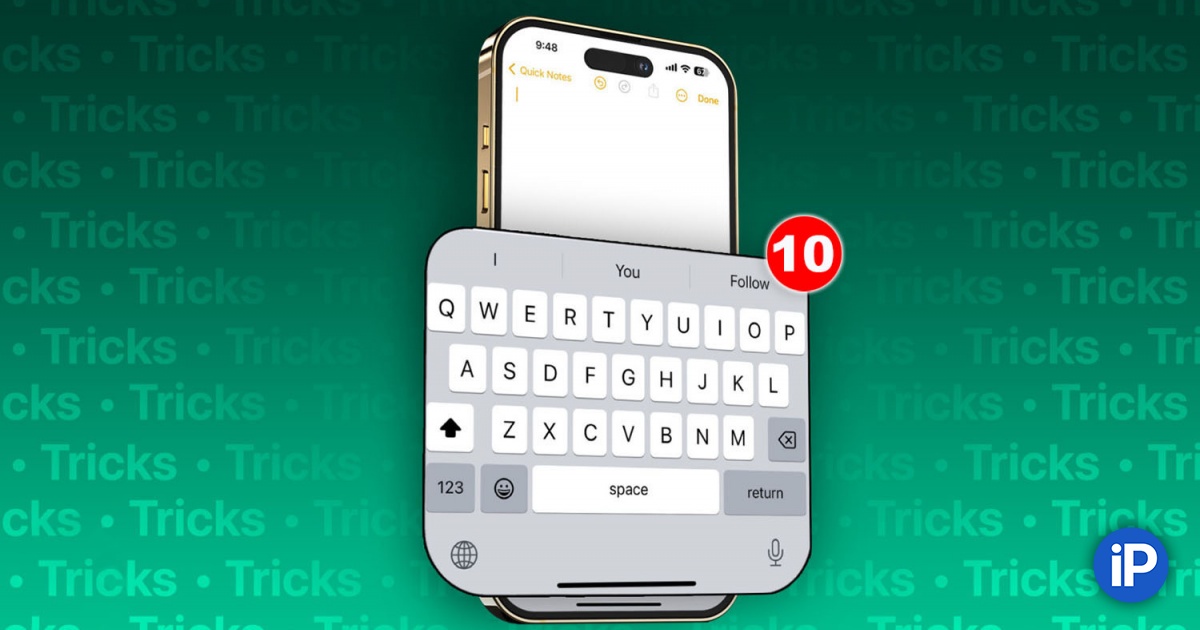

![[Special feature][Latest version]5 recommended Android tablets. From 100,000 yen to 10,000 yen](https://i0.wp.com/pc.watch.impress.co.jp/img/pcw/list/1552/442/PH01.jpg?resize=150%2C150&ssl=1)